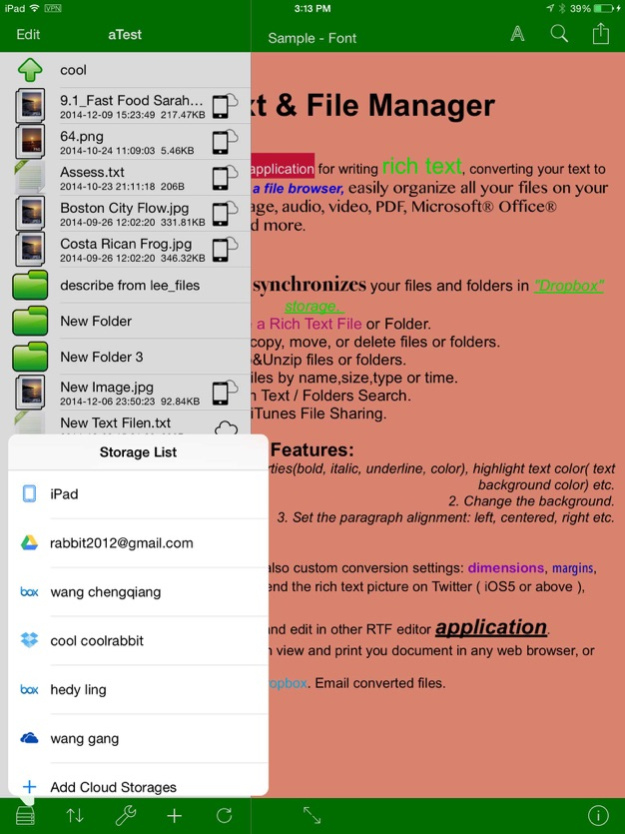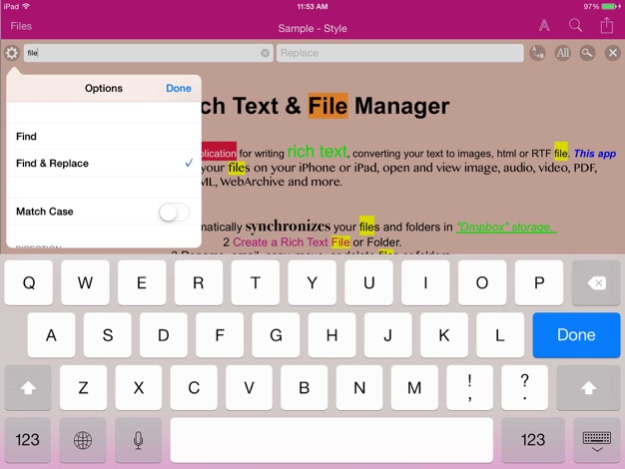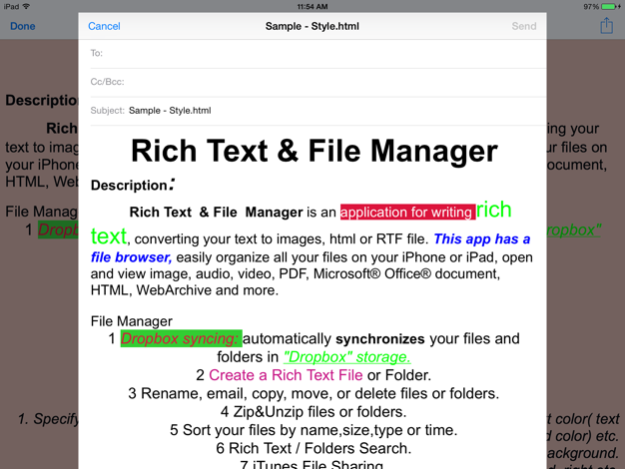Rich Text & File Manager 3.0
Continue to app
Free Version
Publisher Description
The Rich Text & File Manager app is an effective and efficient application for writing rich text and converting your rich text to images, html and so on. The simple UI lets you navigate fast and get the job done within minutes. Simply, find the file you want, edit and save - it’s as easy as 1-2-3.
The intuitive file browser lets you see all of the files currently on your app with ease and you can sort your files by name, size, type or by the time that they were created. With this, you can easily organize all of your files on your iPhone or iPad, open and view images, audio, video, PDF, Microsoft® Office® documents, HTML, WebArchive and dozens more file varieties:
1 Box, Dropbox, Google Drive, and Microsoft OneDrive syncing: allows for automatic synchronization with your files and folders in your cloud account.
2 Create a RTF/OKRTF/TXT or Folder.
3 Rename, email, copy, move, or delete files or folders.
4 Zip&Unzip files or folders.
5 Sort your files by name,size,type or time.
6 In-text search & replace, as well as file’s & folder’s name search.
7 iTunes File Sharing; Share files through WiFi.
You can open and edit RTF/OKRTF/TXT in the app. The RTF and OKRTF are Rich Text File format.
The OKRTF is similar to RTF File, you can open RTF file in most application, but you can only open OKRTF file in Rich Text&File Manager. The current version supports the follow features:
1. Specify font size, type, and properties(bold, italic, underline, color), highlight text color( text background color) etc.
2. Change the background ( Only for OKRTF file format )
3. Set the paragraph alignment: left, centered, right etc.
4. AirPrint.
Accessory Keys:
1. These are keyboard extension, which can be found at the very top line of your keyboard.
2. They include arrow keys, word keys (to navigate between words), tab/select/copy/past/redo/undo/date/time keys, etc
3. You can add, remove, edit, and reorder your accessory keys in Settings→Accessory keys. or add your own keys into accessory key bar.
Powerful Conversion
1. Convert rich text to images. You can also custom conversion settings: dimensions, margins, format ( Jpg, png ) and quality.
2. Support converting most common files such as RTF, OKRTF, Word, Excel, TXT, PPT, Web Pages, Webarchive, Pages, Numbers and more to a PDF or Image files. Support for PDF conversion option settings such as: PDF Title, subject, author, password, paper size etc.
3. You can convert the OKRTF to RTF or vice versa.
4. Convert to HTML, in which you can view and print you document in any web browser, or send it via mail in HTML format!
5. Save converted files to local storage, Dropbox. Email converted files.
Apr 5, 2015
Version 3.0
This app has been updated by Apple to display the Apple Watch app icon.
Support converting most common files such as RTF, OKRTF, Word, Excel, TXT, PPT, Web Pages, Webarchive, Pages, Numbers and more to a PDF or Image files.
Support for PDF conversion option settings such as: PDF Title, subject, author, password, paper size etc.
Box, Google Drive, and Microsoft OneDrive are supported.
Share files through WiFi.
About Rich Text & File Manager
Rich Text & File Manager is a free app for iOS published in the System Maintenance list of apps, part of System Utilities.
The company that develops Rich Text & File Manager is 纲 王. The latest version released by its developer is 3.0.
To install Rich Text & File Manager on your iOS device, just click the green Continue To App button above to start the installation process. The app is listed on our website since 2015-04-05 and was downloaded 8 times. We have already checked if the download link is safe, however for your own protection we recommend that you scan the downloaded app with your antivirus. Your antivirus may detect the Rich Text & File Manager as malware if the download link is broken.
How to install Rich Text & File Manager on your iOS device:
- Click on the Continue To App button on our website. This will redirect you to the App Store.
- Once the Rich Text & File Manager is shown in the iTunes listing of your iOS device, you can start its download and installation. Tap on the GET button to the right of the app to start downloading it.
- If you are not logged-in the iOS appstore app, you'll be prompted for your your Apple ID and/or password.
- After Rich Text & File Manager is downloaded, you'll see an INSTALL button to the right. Tap on it to start the actual installation of the iOS app.
- Once installation is finished you can tap on the OPEN button to start it. Its icon will also be added to your device home screen.